12.31.11: I did a little investigation on smartphone offerings (android cell phones - not Apple iPhones) and discovered this well hidden legaleze.
While Rogers is not substantially different to other providers, it does have some sleazy methods.
The first pic is how you see the legal page ... too small and compact for most people to take the time to study.
Why different than other Rogers pages??
The second pic is blown up to readable size.
Notice how they indicate one fee is a "Government Regulatory Recovery Fee" but then are very specific to indicate it is "not a tax or charge the government requires Rogers to collect".
Didn't we used to call this gobledegook??
Saturday, December 31, 2011
Tuesday, December 6, 2011
Internet Wi-Fi Security
The organizations promoting Internet security has attempted to provide a simpler approach for the non-techie Internet users (99.5% of Internet users).
The simpler approach means you do not need to know how to set up encrypted protocol (WPA or WPA2) in order to secure your home network from hackers (anyone trying to use your Internet wireless access).
Unless you are really keen to employ this approach, I suggest it is not worth the effort.
Instead, ask someone to help you set your WPA or WPA2 encryption, write down the password, and forget it ... until a friend shows up with a smartphone or laptop and wants to use your wi-fi while visiting. Then, remember where you placed the piece of paper with the password.
Here is a detailed description:
WPS (Wi-Fi Protected Setup) was introduced and developed by the Wi-Fi Alliance to help standardize and simplify ways of setting up and configuring security on a wireless network. Traditionally, users would have to manually create a wireless network name (SSID), then manually enter a creative, yet predictable security key on both the access point and the client to prevent unwanted access to their wireless network.
This whole process requires the users to have the background knowledge of the Wi-Fi devices and the ability to make the necessary configuration changes. WPS was introduced to relieve and remove all of the guesswork of securing a wireless network by typing a short PIN (numeric code) or pushing a button (Push-Button Configuration, or PBC).
On a new wireless network, WPS will automatically configure a wireless network with a network name (SSID) and strong WPA data encryption and authentication. Wi-Fi Protected Setup is designed to support various Wi-Fi certified 802.11 products ranging from access points, wireless adapters, Wi-Fi phones, and other consumer electronics devices.
Advantages of WPS
- WPS automatically configures the network name (SSID) and WPA security key for the access point and the WPS enabled client devices on a network.
- You do not need to know the SSID and security keys or passphrases when connecting WPS-enabled devices.
- No one can guess or figure out your security keys or passphrase because the keys will be randomly generated.
- No predictable passphrases or long sequences of hexadecimal to enter
- Information and network credentials are securely exchanged over the air using the Extensible Authentication Protocol (EAP), one of the authentication protocols used in WPA2.
- WPS has been integrated and supported in Windows Vista (currently, Windows Vista only work in Registrar mode)
Disadvantages of WPS
- It does not support “Ad-Hoc” mode or network where wireless devices are communicated directly to each other without an access point.
- All of the Wi-Fi devices on the network must be WPS certified or WPS-compatible, otherwise you will not be able to take advantage of the ease of securing the network.
- Difficult to add a non-WPS client device to the network because of the long sequences of hexadecimal characters generated by the WPS technology.
- This technology is fairly new, so not every vendor will support the WPS technology.
Facts about WPS
- WPS is a non-proprietary specification that will be a certified technology controlled by Wi-Fi Alliance.
- WPS is an optional certification program for Wi-Fi Certified products.
- Not all Wi-Fi Certified products will include WPS support, users need to look for the Wi-Fi Protected Setup logo or term on the products to ensure that the product is WPS compatible.
- There are 2 primary methods used in the Wi-Fi Protected Setup:
- PIN entry – a mandatory method of setup for all WPS certified devices
- Push button configuration (PBC) – an actual push button on the hardware or through a simulated push button in the software. (This is an optional method on wireless client).
- If you are using the PIN method, you will need a Registrar (access point/wireless router) to initiate the registration between a new device and an active access point/wireless router. (Note: The PBC method may also need a Registrar when used in a special case where the PIN is all zeros)
- WPS is NOT a new security feature – it makes the existing security features easier to configure.
If, after reading/digesting all of the above information, you would like to set it up, I will gladly assist.
PC - fixing it because you like it and it's cheaper
12.06.11: Some people like to keep using their existing computer, even though there are newer/faster models available (and more appearing every month).
There are situations when it is feasible to fix the computer rather than buy a new one.
In my opinion, if it has a fast processor and does everything you want and can be fixed for under $100, it may be worthwhile to fix it.
The caveat is it may incur another problem before long and the decision has to be evaluated again.
In my experience, the significant things that do go wrong after time are: hard drive stops working, and not enough memory installed to function at an acceptable speed.
Two situations:
1. an older IBM Thinkpad with a fast processor had a hard drive failure and had been running very slow for some time.
Rather than throw it out, he purchased (on eBay) a new hard drive and additional memory for under $75. I installed Windows XP on the new drive and the laptop is now running a lot faster.
2. a 7yr old Gateway computer (with a very fast processor) had a hard drive failure but the owner liked it and found it to do everything she wanted with her 56KB modem connection.
As with many older computers, hard drives and memory are quite inexpensive but I suggested she just buy a new computer. She wanted to know how much it would cost to fix before making her decision.
When I informed her I could fix it and make it faster for about $75, she decided to hold off making a new purchased. I lent her on older computer I don't use and I am waiting for the parts before rebuilding her computer.
The problem I have found with fixing older computers is no retail outlet wants to do it unless they are paid quite well ... making it not worthwhile. If fixing costs over $250, it is probably best to buy a new one.
The bottom line to all this is:
1. if you have an older computer that is failing or the hard drive has gone, and you don't mind if it completely breaks while I am analyzing it for restoration, give me a call.
2. if you suspect failure, or haven't done so in quite a while, backup your data ... before it is too late.
In the second situation above, all data was lost on the broken hard drives.
Here is a simple and free method of backup up your data online (up to 2GBs).
There are situations when it is feasible to fix the computer rather than buy a new one.
In my opinion, if it has a fast processor and does everything you want and can be fixed for under $100, it may be worthwhile to fix it.
The caveat is it may incur another problem before long and the decision has to be evaluated again.
In my experience, the significant things that do go wrong after time are: hard drive stops working, and not enough memory installed to function at an acceptable speed.
Two situations:
1. an older IBM Thinkpad with a fast processor had a hard drive failure and had been running very slow for some time.
Rather than throw it out, he purchased (on eBay) a new hard drive and additional memory for under $75. I installed Windows XP on the new drive and the laptop is now running a lot faster.
2. a 7yr old Gateway computer (with a very fast processor) had a hard drive failure but the owner liked it and found it to do everything she wanted with her 56KB modem connection.
As with many older computers, hard drives and memory are quite inexpensive but I suggested she just buy a new computer. She wanted to know how much it would cost to fix before making her decision.
When I informed her I could fix it and make it faster for about $75, she decided to hold off making a new purchased. I lent her on older computer I don't use and I am waiting for the parts before rebuilding her computer.
The problem I have found with fixing older computers is no retail outlet wants to do it unless they are paid quite well ... making it not worthwhile. If fixing costs over $250, it is probably best to buy a new one.
The bottom line to all this is:
1. if you have an older computer that is failing or the hard drive has gone, and you don't mind if it completely breaks while I am analyzing it for restoration, give me a call.
2. if you suspect failure, or haven't done so in quite a while, backup your data ... before it is too late.
In the second situation above, all data was lost on the broken hard drives.
Here is a simple and free method of backup up your data online (up to 2GBs).
Sunday, December 4, 2011
HDMI - don't buy at FutureShop or BestBuy
12.04.11: A couple of months ago, after quite a lot of research, I bought a 50" Panasonic Plasma TV, as it has the best quality (for my eyes) of any LCD or Plasma flatscreen.
The best price at the time was Future Shop, for the non-3D, non-LED, and non-Internet ready type (TC-P50ST30).
The salesman convinced me to purchase a 6' HDMI cable to connect my Blu-Ray player (purchased at the same time).
I got home and decided there was something uncomfortable about paying $99 for a 6' HDMI cable.
I checked the web and couldn't find anything less than $30 (Walmart)...but took the FS purchase back and told bluntly why I was returning it.
I then consulted a techie friend and found out about Monoprice.
I purchased two 6 foot cables (24AWG, high speed) from Monoprice for a total cost of less than $20 (includes shipping).
One cable connects the plasma TV to the Blu-ray player and the other connects the Rogers input to the plasma TV.
I ave been using them for a while now and very pleased with video and TV quality .... and the money I got back from Future Shop.
Basic Facts about HDMI cables:
1. They are the best cable to use for HD quality TV or video viewing
2. HDMI cables include audio making audio cables not required
3. They come in a few thicknesses (28AWG to 22AWG), depending on length. AWG = american wire gauge.
4. The longer the length the thicker the wire (lower the AWG number) you should buy
5. They cone in two quality types: standard and high speed. Standard is perfect for 720p or 1080i quality. High speed is for 1080p.
6. At the Monprice prices, you should buy high speed and the thickest available for the length you want
The best price at the time was Future Shop, for the non-3D, non-LED, and non-Internet ready type (TC-P50ST30).
The salesman convinced me to purchase a 6' HDMI cable to connect my Blu-Ray player (purchased at the same time).
I got home and decided there was something uncomfortable about paying $99 for a 6' HDMI cable.
I checked the web and couldn't find anything less than $30 (Walmart)...but took the FS purchase back and told bluntly why I was returning it.
I then consulted a techie friend and found out about Monoprice.
I purchased two 6 foot cables (24AWG, high speed) from Monoprice for a total cost of less than $20 (includes shipping).
One cable connects the plasma TV to the Blu-ray player and the other connects the Rogers input to the plasma TV.
I ave been using them for a while now and very pleased with video and TV quality .... and the money I got back from Future Shop.
Basic Facts about HDMI cables:
1. They are the best cable to use for HD quality TV or video viewing
2. HDMI cables include audio making audio cables not required
3. They come in a few thicknesses (28AWG to 22AWG), depending on length. AWG = american wire gauge.
4. The longer the length the thicker the wire (lower the AWG number) you should buy
5. They cone in two quality types: standard and high speed. Standard is perfect for 720p or 1080i quality. High speed is for 1080p.
6. At the Monprice prices, you should buy high speed and the thickest available for the length you want
Sunday, November 27, 2011
Cell Phones - which is best - 12.10.04
I have also updated some of the talk time data.
My rating doesn't change ... iPhone is still last ... for those about to buy a cell phone for the first time or have not been pleased with a previous iPhone purchase.
My main gripes about the iPhone are poor wi-fi reception, inability to easily change battery and no SD card slot.
11.12.01: Chart changed to reflect Galaxy S II LTE is available only at Rogers for new subscribers.
11.29.11: I have now included iPhone 4S in the evaluation and highlighted each best-in-category. Looks like I will be staying with an inferior product for now.
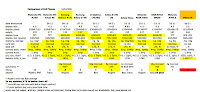 11.28.11: As you may know, I am trying out a Rogers HTC Raider for the next 10 days.
11.28.11: As you may know, I am trying out a Rogers HTC Raider for the next 10 days.It was offered to me ($150), after complaining my 3gs iPhone suddenly has poor wi-fi (as of iOS 5.0.1) and Apple has not communicated on this wide-spread problem.
Without wi-fi, you incur data accumulation (which means $s after your 500MB limit is reached).
Rogers solution was to provide me with 6GB of data (instead of 500MB) for $5/mo addnl to the $25/mo I was paying. I accepted...and may now return the HTC Raider ... after asking them if they can do better...
Here is my analysis of the non-Apple cell phones on the market today. Some (identified) are not available here.
Here is a site that shows all phones by CDN supplier and allows you to compare.
Here is a quick video to illustrate quality of the 8mp HD cameras used in the newer smartphones.
If you want the Office Excel version, let me know.
Sunday, November 20, 2011
Cloning your PC
11.20.11:
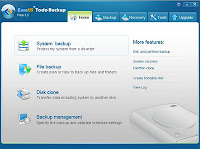 If you have more than one hard drive, there is an easy way to duplicate EVERYTHING on your PC (in case the hard drive fails).
If you have more than one hard drive, there is an easy way to duplicate EVERYTHING on your PC (in case the hard drive fails).I have done it for my Win7 and WinXP systems on my laptop.
I now have another complete system for each, in case of hard drive failure.
This works for laptops as well as desktops.
You can now buy a 500GB hard drive for less than $100 ... 320GB even less.
I have purchased a few to use as backup for all my pictures and songs and wondered if I could put them to additional use.
By using the free software Easeus, I easily completely copied my Win7 and WinXP hard drives.
The new hard drives now have quite a lot of free space (for backup of all my files) as well as the complete operating system and all programs I have on the original hard drives.
The pics illustrate the steps.
The added value of this procedure is you can change the space for the operating system and add a second partition for your data ... hopefully you use two partitions on your hard drive (to protect your data is case of operating system error).
Friday, November 18, 2011
iPhone - iCloud - any value?
11.18.11;
Based on what I have reviewed to-date, there is limited value in using iCloud ... unless you have limited free data storage available.
By this, I mean if you have free space on your PCs (five times the size of your iPhone hard drive), it is more expensive to use iCloud than your PCs to backup your iPhone.
The one caveat is iCloud is similar to gmail and yahoo vs sympatico and rogers email addresses ... you can ONLY access sympatico or rogers from your PC.
iCloud is free up to 5GB and should be used by everyone below this limit (similar to credit card usage for people paying their monthly bill).
However, as our iPhones are 16gb or larger, those of us who exceed 5GB for backup could pay quite a lot to use iCloud.
The first pic indicates the items you should consider saving in iCloud as they will be less than 5gb.
The second pic indicates your usage in iCloud. As it get closer to 5gb, you might want to consider alternatives.
Wednesday, November 16, 2011
Browser Search Engine Problem
11.16.11: If you are having a problem with your browser search engine, let me know.
I had set mine to Google (as it is the absolute best, by far) and, now and then, it is replaced by Yahoo ... without my knowledge.
Read no further, if you only use Internet Explorer browser, as you shouldn't have a problem as they allow you to stop any change to search engine selected.
After some research, I found a company called Spigot has placed a folder in my Common Files folder within my Program Files folder.
Program Files is the place on your PC where all applications you install reside.
I have yet to understand why there is a Common Files folder within Program Files Folder...
I have communicated with Spigot and they have indicated some companies use their product and may not be absolutely above board with how they deploy it. Rubbish!
I have found out how to delete this malware product ... malware because it changes (without my knowledge) the search engine i chose within my browser.
If you are noticing your search engine is something other than what you selected, let me know and I will show you a way to get rid of Spigot (if it is why).
For those still reading this item, I am slightly embarrassed that Google's browser (Chrome) doesn't stop attempts to change the search engine ... and have communicated with them and awaiting a response.
I had set mine to Google (as it is the absolute best, by far) and, now and then, it is replaced by Yahoo ... without my knowledge.
Read no further, if you only use Internet Explorer browser, as you shouldn't have a problem as they allow you to stop any change to search engine selected.
After some research, I found a company called Spigot has placed a folder in my Common Files folder within my Program Files folder.
Program Files is the place on your PC where all applications you install reside.
I have yet to understand why there is a Common Files folder within Program Files Folder...
I have communicated with Spigot and they have indicated some companies use their product and may not be absolutely above board with how they deploy it. Rubbish!
I have found out how to delete this malware product ... malware because it changes (without my knowledge) the search engine i chose within my browser.
If you are noticing your search engine is something other than what you selected, let me know and I will show you a way to get rid of Spigot (if it is why).
For those still reading this item, I am slightly embarrassed that Google's browser (Chrome) doesn't stop attempts to change the search engine ... and have communicated with them and awaiting a response.
Tuesday, November 8, 2011
Having connection problems to the Internet?
10.07.11: The simple answer is try the modem provided by Bell or Rogers, before buying/replacing your wireless router.
Basically, you can use the modem, provided by Rogers or Bell, as a wireless router and it will work in most cases (depending on distance from the modem).
 I am getting approx 38Mbps download speed via the Rogers modem (which is in the basement) to my computer which is quite remote from the modem.
I am getting approx 38Mbps download speed via the Rogers modem (which is in the basement) to my computer which is quite remote from the modem.
However, my iPhone is not wi-fi connecting consistently to my modem or router, when on the second floor or anywhere in the back portion of the house. This is another isssue - see my next post.
I went to the three IT retails today and reviewed their wireless routers.
In non-tech speak, there are four level of 300Mbps wireless routers (the standard of today) for home use:
a. the basic (two rooms),
b. N300 (more rooms on same level),
c. N300+ (multi-level house),
d. N300+ Dual (multi-computer streaming while viewing).
I tried the N300+ Dlink router (as it was $60 at Futureshop and $100 at Best Buy and Staples) and it worked well ... but took almost three hours to setup with a tech consultant on the phone. After this lengthy time on the phone, i suddenly lost the line with the consultant but managed to fix the problem a few minutes later.
The consultant should have known the fix and saved me a lot of time.
The bottom line - don't buy a new router without confirming your existing modem is not working correctly.
Basically, you can use the modem, provided by Rogers or Bell, as a wireless router and it will work in most cases (depending on distance from the modem).
 I am getting approx 38Mbps download speed via the Rogers modem (which is in the basement) to my computer which is quite remote from the modem.
I am getting approx 38Mbps download speed via the Rogers modem (which is in the basement) to my computer which is quite remote from the modem. However, my iPhone is not wi-fi connecting consistently to my modem or router, when on the second floor or anywhere in the back portion of the house. This is another isssue - see my next post.
I went to the three IT retails today and reviewed their wireless routers.
In non-tech speak, there are four level of 300Mbps wireless routers (the standard of today) for home use:
a. the basic (two rooms),
b. N300 (more rooms on same level),
c. N300+ (multi-level house),
d. N300+ Dual (multi-computer streaming while viewing).
I tried the N300+ Dlink router (as it was $60 at Futureshop and $100 at Best Buy and Staples) and it worked well ... but took almost three hours to setup with a tech consultant on the phone. After this lengthy time on the phone, i suddenly lost the line with the consultant but managed to fix the problem a few minutes later.
The consultant should have known the fix and saved me a lot of time.
The bottom line - don't buy a new router without confirming your existing modem is not working correctly.
Friday, November 4, 2011
iPhone wi-fi problem with iOS5
11.20.11:
After visiting the Apple Store today, I now have an iPhone that doesn't do wi-fi more than 10 ft from the modem or router ... and the only solution is for me to buy a new iPhone.
You might not be aware, after 1 year, there is no warranty on an iPhone and you cannot pre-purchase extended warranty.
The Apple Store indicated my option was to purchase a replacement 3GS with a 30 day warranty for approx $200. If a problem happens after 30 days, i would need to buy another at the same price.
The Rogers kiosk at Fairview Mall (I have a 3 year plan) indicated my only option was to buy an iPhone 4S for approx $450 to finish my 3 year plan.
You can only imagine how pleased I was with these "options".
More to follow after talking with Rogers Customer Relations.....
11.18.11:
It appears the only 3GS iPhone users that have working wi-fi are Bell customers. This may not be completely accurate but the ones I know have working wi-fi.
Still investigating this unusual problem...
11.11.13:
I have discovered a possible solution to my poor wi-fi service and I am reviewing it with the Apple forum.
If you have a 3GS iPhone and you have iOS 5 or 5.0.1 installed, try the following and let me know:
1. disable 3G and Mobile Data: Settings -General - Network
2. move more than 15 feet from your wireless router or wireless modem
3. disable auto-lock: Settings -> General - Auto-Lock
4. try to sync (ensure your PC has the same data) your iPhone: Settings - General - iTunes Wi-Fi Sync
The main purpose of wi-fi on the iPhone is to enable data movement to the iPhone at no cost ... without being hard-wired to your PC.
Until now, we could only hard-wire to our PC to ensure we weren't charged a cost for sync and backup of our iPhone.
With iOS5+, we are now able (theoretically) to data transfer (aka no cost data transfer) in the home (or via any wi-fi outside the home) wirelessly!
11.11.11:
Updating to iOS 5.0.1 doesn't help.
The new version (5.0.1) arrived yesterday but did not include any help with wi-fi connectivity.
I have installed it and found less connectivity than with iOS 5.0.
If you have a pre iOS5 version installed, do not update yet.
11.05.11:
Are you having connection problems with your iPhone and home wi-fi network?
If you are, you aren't alone ... and so far Apple is not recognizing a problem exists.
The problem is poor/no iPhone wi-fi connection as you move further from your modem or router.
As a result, you will incur data to your account and may easily exceed your limit (when doing sync or backup ti iTunes, downloading data, adding/updating apps, etc).
Before I realized it was an iOS5 problem, I bought a new Dlink DIR-651 router (thinking my old Belkin router was the possible problem) with the intent of returning it if it didn't fix the problem.
Well, after three hours with a Dlink tech support on the phone to set it up, i took it back, as it wasn't as good as my very old Belkin.
No ETA on when the wi-fi problem will be resolved and people on the Apple iPhone forums are voicing concern. Apple has not acknowledged it yet.
There are many possible fixes being advertised ... none work to-date.
I will update this item, when a solution is confirmed.
After visiting the Apple Store today, I now have an iPhone that doesn't do wi-fi more than 10 ft from the modem or router ... and the only solution is for me to buy a new iPhone.
You might not be aware, after 1 year, there is no warranty on an iPhone and you cannot pre-purchase extended warranty.
The Apple Store indicated my option was to purchase a replacement 3GS with a 30 day warranty for approx $200. If a problem happens after 30 days, i would need to buy another at the same price.
The Rogers kiosk at Fairview Mall (I have a 3 year plan) indicated my only option was to buy an iPhone 4S for approx $450 to finish my 3 year plan.
You can only imagine how pleased I was with these "options".
More to follow after talking with Rogers Customer Relations.....
11.18.11:
It appears the only 3GS iPhone users that have working wi-fi are Bell customers. This may not be completely accurate but the ones I know have working wi-fi.
Still investigating this unusual problem...
11.11.13:
I have discovered a possible solution to my poor wi-fi service and I am reviewing it with the Apple forum.
If you have a 3GS iPhone and you have iOS 5 or 5.0.1 installed, try the following and let me know:
1. disable 3G and Mobile Data: Settings -General - Network
2. move more than 15 feet from your wireless router or wireless modem
3. disable auto-lock: Settings -> General - Auto-Lock
4. try to sync (ensure your PC has the same data) your iPhone: Settings - General - iTunes Wi-Fi Sync
The main purpose of wi-fi on the iPhone is to enable data movement to the iPhone at no cost ... without being hard-wired to your PC.
Until now, we could only hard-wire to our PC to ensure we weren't charged a cost for sync and backup of our iPhone.
With iOS5+, we are now able (theoretically) to data transfer (aka no cost data transfer) in the home (or via any wi-fi outside the home) wirelessly!
11.11.11:
Updating to iOS 5.0.1 doesn't help.
The new version (5.0.1) arrived yesterday but did not include any help with wi-fi connectivity.
I have installed it and found less connectivity than with iOS 5.0.
If you have a pre iOS5 version installed, do not update yet.
11.05.11:
Are you having connection problems with your iPhone and home wi-fi network?
If you are, you aren't alone ... and so far Apple is not recognizing a problem exists.
The problem is poor/no iPhone wi-fi connection as you move further from your modem or router.
As a result, you will incur data to your account and may easily exceed your limit (when doing sync or backup ti iTunes, downloading data, adding/updating apps, etc).
Before I realized it was an iOS5 problem, I bought a new Dlink DIR-651 router (thinking my old Belkin router was the possible problem) with the intent of returning it if it didn't fix the problem.
Well, after three hours with a Dlink tech support on the phone to set it up, i took it back, as it wasn't as good as my very old Belkin.
No ETA on when the wi-fi problem will be resolved and people on the Apple iPhone forums are voicing concern. Apple has not acknowledged it yet.
There are many possible fixes being advertised ... none work to-date.
I will update this item, when a solution is confirmed.
Saturday, October 29, 2011
Apple under pressure?
10.29.11: In the Toronto Star today.
Samsung is giving Apple a run for sales in smartphones.
It is the war between the operating systems (Apple vs Google) and Android is clearly gaining much ground ... with the consumer being the winner.
I have an iPhone but will seriously review the many Android models available when my current contract is up.
This is partly due to my preference for Google over Microsoft or Apple (but held at bay due to many less apps available) and now because my wife has a Koodo LG Android smartphone and I am impressed with what she gets for less than half my monthly price.
Samsung is giving Apple a run for sales in smartphones.
It is the war between the operating systems (Apple vs Google) and Android is clearly gaining much ground ... with the consumer being the winner.
I have an iPhone but will seriously review the many Android models available when my current contract is up.
This is partly due to my preference for Google over Microsoft or Apple (but held at bay due to many less apps available) and now because my wife has a Koodo LG Android smartphone and I am impressed with what she gets for less than half my monthly price.
RIM giving in to India
10.29.11: In the Toronto Star today.
Is it surprising RIM is compromising its basic business plan to ensure access to this very large market?
India and China will dominate economics in the future.
Companies will do 'anything' to ensure access. Principles and ideals don't exist in commerce.
In my opinion:
- RIM is giving just enough ... but will be pushed to give more.
- RIM is certainly doing well in Indonesia and , if they continue to offer a price beater product in these less developed countries, the stock may start to rise again in the short-term ... even without further innovation.
Is it surprising RIM is compromising its basic business plan to ensure access to this very large market?
India and China will dominate economics in the future.
Companies will do 'anything' to ensure access. Principles and ideals don't exist in commerce.
In my opinion:
- RIM is giving just enough ... but will be pushed to give more.
- RIM is certainly doing well in Indonesia and , if they continue to offer a price beater product in these less developed countries, the stock may start to rise again in the short-term ... even without further innovation.
Wednesday, October 26, 2011
Google as default search engine in Chrome
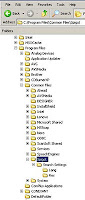
10.25.11: Problem keeping Google as search engine in Chrome
This is unusual as it has not been detected by spyware tools to-date.
I use the Google Chrome browser for various reasons (faster, retains keyed information, ease-of-use, etc).
One very useful feature is using the address bar for searching (and the auto-completion/loading of searches).
I am able to easily default the search engine to Google (by far the best search engine in the world).
By the way, it is very difficult to alter the search engine to Google in Microsoft's Internet Explorer browser.
After setting it as the default, I was surprised to see Yahoo appear as my search engine in Chrome.
Upon doing some investigation, I discovered a spyware item not yet picked up by Malwarebytes (very surprising, as it has never failed me before).
Enlarge the pic (left-click) to see where to find the SPIGOT malware folder and delete it.
Monday, October 3, 2011
Windows XP - backup and restore point
 17.12.15: As we all know, there is a small cable we can connect from our smartphone to our computer or wall outlet.
17.12.15: As we all know, there is a small cable we can connect from our smartphone to our computer or wall outlet. This cable is used to recharge the smartphone battery and transfer data to/from the computer.
Most of us take pictures on our phone and, at some point, want to move them (and other items) to our computer.
If your phone has a micro SDcard, you can take the card out and (using an SDcard port) place it in the computer. This is a faster way to transfer data than using a cable or Bluetooth.
For those smartphones without micro SDcard slots, you need to plug a USB cable into the phone and computer to move data.
1. the computer USB port (see pic)
2. the USB cable adapter that connects to the computer
3. the USB cable
4. speed of data transfer from/to computer/smartphone via the USB cable
1. Computer USB Ports:
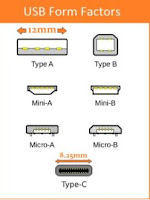 Older computers have USB 2.0 technology with Type-A ports with black insert.
Older computers have USB 2.0 technology with Type-A ports with black insert.Newer computers have USB 3.0 with Type-A port (with an SS indicating USB 3.0).
The newest computers have USB 3.1 (with Type-C port) and USB 3.0 ports.
The USB 2.0 and 3.0 form factors are the same (Type-A), to allow both types of USB to be used.
As you can see, the Type-C port is smaller.
 My laptop has four USB 3.0 ports. The "SS" (SuperSpeed) beside them indicates USB 3.0.
My laptop has four USB 3.0 ports. The "SS" (SuperSpeed) beside them indicates USB 3.0.This allows me to use a USB 3.0 cable instead of the older (slower) USB 2.0 cable.
2. USB Cable Computer Adapter:
 The newer cables, you can buy (eBay item for less than $4 delivered to your door), are USB 3.0. They look like USB 2.0 adapters but have a blue insert.
The newer cables, you can buy (eBay item for less than $4 delivered to your door), are USB 3.0. They look like USB 2.0 adapters but have a blue insert. The older computers only allow a rectangular USB 2.0 Type-A adapter with a white insert.
The newest computers allow a Type-A port with blue insert (USB 3.0) and a Type-C adapter (USB 3.1).

This is a cable with Type-C adapters (USB 3.1) at both ends - reversible.

This is a cable with Type-C adapters (USB 3.1) at both ends - reversible.
Eventually, it is expected all computer and smartphone manufacturers will use this approach. But these cables are not of any use for the foreseeable future.
 Here are the phones already using the Type-C smartphone adapter.
Here are the phones already using the Type-C smartphone adapter. So, for instance, if you have one of these phones and your computer has a Type-C port, you can use a reversible USB cable ... but you can't take advantage of the USB 3.1 speed because the smartphones and computers do not have fast enough write speeds.
3. The USB Cable:
One cable aspect is battery charging. The other aspect is data transfer speed. All smartphone cables will charge your phone from the wall (with a wall connector) or the computer.
Data transfer is separate and some basic smartphone USB 2.0 cables won't work.
The newer cables are USB 3.0, if they have a Type-A adapter with a blue insert and the wire is braided (more wires than USB 2.0 cables).
Some newest cables are USB 3.1, if they have a Type-C computer end adapter and are braided.
Beware of the term "reversible" cable as it may only refer to the smartphone end adapter being used either up or down.
4. USB Speed:
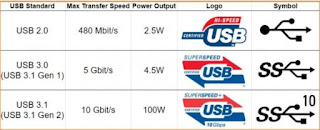 The reason for different USB versions (2.0, 3.0, 3.1) is speed.
The reason for different USB versions (2.0, 3.0, 3.1) is speed. Speed requires more power by the computer and results in more data being transferred in less time.
USB data transfer speed is Mbps or Gbps, where G is 1000x M.
USB 2.0 is maximum of .5 Gbps (480 Mbps).
USB 3.0 is maximum of 5 Gbps (5,000 Mbps).
USB 3.1 is maximum of 10 Gbps (10,000 Mbps).
The computer USB port symbol includes "SS" for the newer USB 3.0 technology and "10" added to the "SS" for USB 3.1 technology. As you can see, the 3.0 speed is 10x higher and the 3.1 is 20x higher.
In Summary:
This analysis pertains to USB connection of a smartphone to a computer and includes:
a. read/write speed of an attached smartphone (my LG G6)
b. read/write speed of my computer's hard drives
c. speed of USB 2.0, 3.0 and 3.1 connections
Known Facts:
a. A storage device write speed is always lower than its read speed.
b. 5400rpm HDDs can write at a max of approx 320 Mbps (40 MB/s).
c. 7200rpm HDDs can write at a max of approx 810 Mbps (90 MB/s).
d. A smartphone can write at a max of approx 810 Mbps (90 MB/s).
e. SSDs can write at a max of approx 4,120 Mbps (515 MB/s or 4 Gbps).
f. USB 2.0 can transfer data at a max 480 Mbps (60 MB/s).
g. USB 3.0 can transfer data at a max 5,000 Mbps (625 MB/s or 5 Gbps).
h. USB 3.1 can transfer data at a max 10,000 Mbps (1,250 MB/s or 10 Gbps).
Conclusions:
1. USB 3.0 cables are faster when transferring data from smartphone to a computer's SSD or 7200rpm HDD but not to a 5400rpm HDD.
2. USB 2.0 cables are adequate when transferring data from smartphone to computer 5400rpm HDD.
When I used a USB 3.0 cable for a large file transfer from/to computer (7200rpm HDD)/smartphone, it was twice as fast as the older USB 2.0 cable.
When I did the same with my 5400rpm HDD, it was the same speed as with the USB 2.0 cable.
This testing supports the Known Facts. But I wouldn't bother buying a new cable just for this speed increase.
I am buying new cable because I find 3 ft to be short and longer ones are less than $5 (to my door) on eBay.
Bottom Line:
When buying a USB cable:
a. be sure the seller confirms one end fits in your phone and the other fits in your computer's USB port, plus
b. only buy USB 3.0 cables in future, and
c. when buying a USB cable make sure the cable is braided, and
d. do not buy a USB reversible cable unless it has a Type-A computer adapter and the seller confirms it works for your smartphone
Clear as mud? If not, let me know.
Thursday, June 16, 2011
iPhone - Voice Record Reminders
06.17.11: A better and easier way to enter reminders.
iPhone apps at AppStoreHQ
There is a free reminder app available - VoCal - that uses voice rather than text to set reminders.
There is a free reminder app available - VoCal - that uses voice rather than text to set reminders.
I have been using it for a while and find it much easier than text reminders.
When the reminder is due, it can be set to play automatically or remind you it is now time to listen to it.
Try it and let me know what you think.
Monday, May 16, 2011
iPhone - putting songs on your iPhone
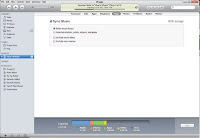
05.16.11: This is an update to my Feb 2010 blog item.
I do this this on my 3GS iPhone periodically.
This is for Windows 7 users only.
iTunes may try to suggest you buy their songs in order to add to your iPhone ... but that is not required if you have your own songs
As you are aware, iPhones have an IPod section where all your songs can be stored. Apple tries to make it a problem to add your songs (vs their paid for songs).
Here are the steps to move your PC songs to your iPhone:
1. start iTunes on your desktop but don't connect the USB cable yet
2. to add a folder of songs on your PC to the iTunes Music folder, in iTunes, go to File - Add Folder to Library. Select the folder and click on Select Folder and it will move all the songs in that folder.
3. to add a song to the iTunes Music library in iTunes, go to File - Add Folder to Library and select the specific MP3 file
3. to add a song to the iTunes Music library in iTunes, go to File - Add Folder to Library and select the specific MP3 file
3. when you have included all the songs, attach the USB cable from your PC to your iPhone
4. If you have automatically allowed sync (which you shouldn't) it will begin to sync immediately. Otherwise, right-click your name on the left menu in iTunes (see pic) and select "sync".
4. sync of music items (aka moving songs to your iPhone from your PC) is now happening (see pic)
6. when sync has finished (may take a while), unplug the iPhone
iPhone - copy photos and songs to PC
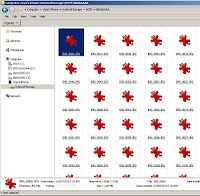 05.16.11: There are problems ensure no loss of photos and songs when you restore your iPhone (see previous item for details on backing up your iPhone).
05.16.11: There are problems ensure no loss of photos and songs when you restore your iPhone (see previous item for details on backing up your iPhone).There are numerous methods of backing up your iPhone photos, depending on which operating system in on your PC.
Backing up your songs is not required, if you loaded them from your PC. Check my other item on how to load songs to your iPhone.
Backing up your songs is not required, if you loaded them from your PC. Check my other item on how to load songs to your iPhone.
Mac users need read no further. This is for Windows users only.
Windows7:
1. right-click on your PC desktop and select New -> Folder and name it iPhone Pics (any name you prefer). This will create a folder on your desktop.
2. USB connect your iPhone and it will automatically show up in your Windows Explorer (see Chas's iPhone in pic)
3. open this folder and drag and drop the items to the folder you created
You now have copied all your iPhone photos to your computer.
Subscribe to:
Comments (Atom)

















