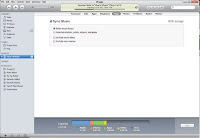
05.16.11: This is an update to my Feb 2010 blog item.
I do this this on my 3GS iPhone periodically.
This is for Windows 7 users only.
iTunes may try to suggest you buy their songs in order to add to your iPhone ... but that is not required if you have your own songs
As you are aware, iPhones have an IPod section where all your songs can be stored. Apple tries to make it a problem to add your songs (vs their paid for songs).
Here are the steps to move your PC songs to your iPhone:
1. start iTunes on your desktop but don't connect the USB cable yet
2. to add a folder of songs on your PC to the iTunes Music folder, in iTunes, go to File - Add Folder to Library. Select the folder and click on Select Folder and it will move all the songs in that folder.
3. to add a song to the iTunes Music library in iTunes, go to File - Add Folder to Library and select the specific MP3 file
3. to add a song to the iTunes Music library in iTunes, go to File - Add Folder to Library and select the specific MP3 file
3. when you have included all the songs, attach the USB cable from your PC to your iPhone
4. If you have automatically allowed sync (which you shouldn't) it will begin to sync immediately. Otherwise, right-click your name on the left menu in iTunes (see pic) and select "sync".
4. sync of music items (aka moving songs to your iPhone from your PC) is now happening (see pic)
6. when sync has finished (may take a while), unplug the iPhone
No comments:
Post a Comment