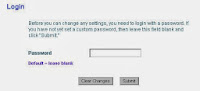 14.01.05: Your home access to the Internet is via a modem.
14.01.05: Your home access to the Internet is via a modem. In addition, there is another piece of hardware called a router which is the Internet wi-fi controller (from the modem to your computers and smartphones).
Regardless, there is still a requirement to manage and ensure security (who can access your gateway to the Internet).
Back in December 2011, I described the security aspects of the router.
I outlined which method should be used ... but didn't show you how to set the wi-fi password on your router.
When people visit your home, they may ask to use your wi-fi while in your home ... and here is what to do if you have forgotten the password.
1. Using your browser, enter the IP address 192.168.1.0 in the address line (or 192.168.0.1 or 192.168.1.1). This address allows access to your router setup pages. If it doesn't work, let me know the make of your router and I can find it for you.
2. when the router pages appear in the browser, go to the Wireless Security menu item and click on the Submit button (leaving the password blank).
3. This should take you to the security screen where you will see similar to the 2nd pic above. Your existing password should be visibly and/or you should be able to change it easily. Choose an eight characters/letters combination that would be difficult to guess.
While on this security screen, check to ensure WPA2 is being used for authentication and AES is used for encryption. These are best (most secure) available.

No comments:
Post a Comment