14:01.26: Have you lost some files (pics, etc) from your smartphone's micro SDcard?
This has happened to me a few times. I had thought it was because i had copied some grandchildren pics (taken with my DSLR) onto my micro SDcard to show friends.
Luckily, i back up my smartphone data regularly to my PC and didn't lose anything.
Connect your smartphone to your PC's USB port and check to see if the micro SDcard is visible with your PC's File Explorer.
If it is, click on it then click on Card and then you should see a LOST.DIR folder.
Open the folder and see if there are any files within. Mine has 588 files ... files i cannot see on my smartphone now.
This site shows you if you can recover the lost files. But using the app will cost you a few $s. So just use it to identify lost files.
I suggest copying the files from your PC instead, as it is faster (if you had them backed up) and then delete the LOST.DIR folder.
If you can't copy all the lost files from your PC, but the above app showed all the lost files, call me for the actual recovery steps.
Call me, if you want some help.
Friday, January 31, 2014
Sunday, January 5, 2014
Internet Wi-Fi Password
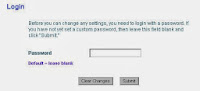 14.01.05: Your home access to the Internet is via a modem.
14.01.05: Your home access to the Internet is via a modem. In addition, there is another piece of hardware called a router which is the Internet wi-fi controller (from the modem to your computers and smartphones).
Regardless, there is still a requirement to manage and ensure security (who can access your gateway to the Internet).
Back in December 2011, I described the security aspects of the router.
I outlined which method should be used ... but didn't show you how to set the wi-fi password on your router.
When people visit your home, they may ask to use your wi-fi while in your home ... and here is what to do if you have forgotten the password.
1. Using your browser, enter the IP address 192.168.1.0 in the address line (or 192.168.0.1 or 192.168.1.1). This address allows access to your router setup pages. If it doesn't work, let me know the make of your router and I can find it for you.
2. when the router pages appear in the browser, go to the Wireless Security menu item and click on the Submit button (leaving the password blank).
3. This should take you to the security screen where you will see similar to the 2nd pic above. Your existing password should be visibly and/or you should be able to change it easily. Choose an eight characters/letters combination that would be difficult to guess.
While on this security screen, check to ensure WPA2 is being used for authentication and AES is used for encryption. These are best (most secure) available.
Subscribe to:
Comments (Atom)

