 17.12.15: As we all know, there is a small cable we can connect from our smartphone to our computer or wall outlet.
17.12.15: As we all know, there is a small cable we can connect from our smartphone to our computer or wall outlet. This cable is used to recharge the smartphone battery and transfer data to/from the computer.
Most of us take pictures on our phone and, at some point, want to move them (and other items) to our computer.
If your phone has a micro SDcard, you can take the card out and (using an SDcard port) place it in the computer. This is a faster way to transfer data than using a cable or Bluetooth.
For those smartphones without micro SDcard slots, you need to plug a USB cable into the phone and computer to move data.
1. the computer USB socket (see pic)
2. the USB cable adapter that connects to the computer
3. the USB cable
4. speed of data transfer from/to computer/smartphone via the USB cable
1. Computer USB Ports:
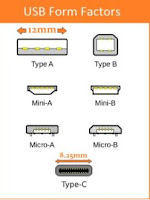 Older computers have USB 2.0 technology with Type-A sockets with black insert.
Older computers have USB 2.0 technology with Type-A sockets with black insert.Newer computers have USB 3.0 with Type-A socket (with an SS indicating USB 3.0).
The newest computers have USB 3.1 (with Type-C sockets) and USB 3.0 ports.
 The USB 2.0 and 3.0 sockets are the same (Type-A), to allow both types of USB to be used.
The USB 2.0 and 3.0 sockets are the same (Type-A), to allow both types of USB to be used.As you can see, the Type-C socket is smaller.
 My laptop has four USB 3.0 sockets. The "SS" (SuperSpeed) beside them indicates USB 3.0.
My laptop has four USB 3.0 sockets. The "SS" (SuperSpeed) beside them indicates USB 3.0.This allows me to use a USB 3.0 cable instead of the older (slower) USB 2.0 cable.
If not sure, here is how to check your laptop for USB 3.0 right-click start select Device Manager, left-click Universal Serial Bus controllers, andyou should see three entries with USB 3.0 and one entry with SuperSpeed
2. USB Cable Computer Adapter:
 The newer cables, you can buy (eBay item for less than $4 delivered to your door), are USB 3.0. They look like USB 2.0 adapters but have a blue insert.
The newer cables, you can buy (eBay item for less than $4 delivered to your door), are USB 3.0. They look like USB 2.0 adapters but have a blue insert. The older computers only allow a rectangular USB 2.0 Type-A adapter with a white insert.
The newest computers allow a Type-A adapter with blue insert (USB 3.0) and a Type-C adapter (USB 3.1).

This is a cable with Type-C adapters (USB 3.1) at both ends - reversible.

This is a cable with Type-C adapters (USB 3.1) at both ends - reversible.
Eventually, it is expected all computer and smartphone manufacturers will use this approach. But these cables are not of any use for the foreseeable future.
 Here are the phones already using the Type-C smartphone adapter.
Here are the phones already using the Type-C smartphone adapter. So, for instance, if you have one of these phones and your computer has a Type-C port, you can use a reversible USB cable ... but you can't take advantage of the USB 3.1 speed because the smartphones and computers have fast enough write speeds.
3. The USB Cable:
One cable aspect is battery charging. The other aspect is data transfer speed. All smartphone cables will charge your phone from the wall (with a wall connector) or the computer.
Data transfer is separate and some basic smartphone USB 2.0 cables won't work.
The newer cables are USB 3.0, if they have a Type-A adapter with a blue insert and the wire is braided (more wires than USB 2.0 cables) .
Some newest cables are USB 3.1, if they have a Type-C computer end adapter and are braided.
Beware of the term "reversible" cable as it may only refer to the smartphone end adapter being used either up or down.
4. USB Speed:
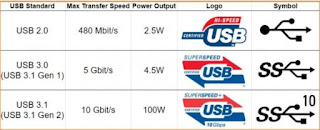 The reason for different USB versions (2.0, 3.0, 3.1) is speed.
The reason for different USB versions (2.0, 3.0, 3.1) is speed. Speed requires more power by the computer and results in more data being transferred in less time.
USB data transfer speed is Mbps or Gbps, where G is 1000x M.
USB 2.0 is maximum of .5 Gbps (480 Mbps).
USB 3.0 is maximum of 5 Gbps (5,000 Mbps).
USB 3.1 is maximum of 10 Gbps (10,000 Mbps).
The computer USB port symbol includes "SS" for the newer USB 3.0 technology and "10" added to the "SS" for USB 3.1 technology. As you can see, the 3.0 speed is 10x higher and the 3.1 is 20x higher.
In Summary:
This analysis pertains to USB connection of a smartphone to a computer and includes:
a. read/write speed of an attached smartphone (my LG G6)
b. read/write speed of my computer's hard drives
c. speed of USB 2.0, 3.0 and 3.1 connections
Known Facts:
a. A storage device write speed is always lower than its read speed.
b. 5400rpm HDDs can write at a max of approx 320 Mbps (40 MB/s).
c. 7200rpm HDDs can write at a max of approx 810 Mbps (90 MB/s).
d. A smartphone can write at a max of approx 810 Mbps (90 MB/s).
e. SSDs can write at a max of approx 4,120 Mbps (515 MB/s or 4 Gbps).
f. USB 2.0 can transfer data at a max 480 Mbps (60 MB/s).
g. USB 3.0 can transfer data at a max 5,000 Mbps (625 MB/s or 5 Gbps).
h. USB 3.1 can transfer data at a max 10,000 Mbps (1,250 MB/s or 10 Gbps).
Conclusions:
1. USB 3.0 cables are faster when transferring data from smartphone to a computer's SSD or 7200rpm HDD but not to a 5400rpm HDD.
2. USB 2.0 cables are adequate when transferring data from phone to computer 5400rpm HDDs.
When I used a USB 3.0 cable for a large file transfer from/to computer (7200rpm HDD)/smartphone, it was twice as fast as the older USB 2.0 cable.
When I did the same with my 5400rpm HDD, it was the same speed as with the USB 2.0 cable.
This testing supports the Known Facts. But I wouldn't bother buying a new cable just for this speed increase.
I am buying new cable because I find 3 ft to be short and longer ones are less than $5 (to my door) on eBay.
Bottom Line:
When buying a USB cable:
a. be sure the seller confirms one end fits in your phone and the other fits in your computer's USB port, plus
b. only buy USB 3.0 cables in future, and
c. when buying a USB cable make sure the cable is braided, and
d. do not buy a USB reversible cable unless it has a Type-A computer adapter and the seller confirms it works for your smartphone
Clear as mud? If not, let me know.

No comments:
Post a Comment