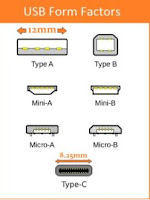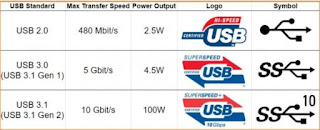17.12.20: If your laptop seems slow to respond when you press the mouse key or when opening the browser or another application, there are various causes you can easily correct with a free app called Advanced SystemCare - I have been using for years - and it can fix many types of Windows 10 problems with one touch. Here are the selections I choose:
17.12.20: If your laptop seems slow to respond when you press the mouse key or when opening the browser or another application, there are various causes you can easily correct with a free app called Advanced SystemCare - I have been using for years - and it can fix many types of Windows 10 problems with one touch. Here are the selections I choose:1. startup sluggishness
2. registry problems
3. privacy problems
4. security issues
5. system vulnerabilities
6. shortcut errors
7. Internet responsiveness
8. system optimization slowness
9. disk optimization slowness
 When you install the app, this screen appears.
When you install the app, this screen appears.If you press SCAN, it will take a couple of minutes to run thru the items you checked off.
It will then show you how many items it found and when you press FIX (see 2nd pic), it will complete all the fixes without you doing anything.
 The third pic is the screen after everything is completed. It shows you are now running your laptop more efficiently than before.
The third pic is the screen after everything is completed. It shows you are now running your laptop more efficiently than before.IMO, this app should be run at least monthly and more often if your laptops starts to slow again.
Be advised, the first time you run this app, it may take quite a few minutes to complete the many fixes it finds necessary, as the security issues require Microsoft updates to be installed.